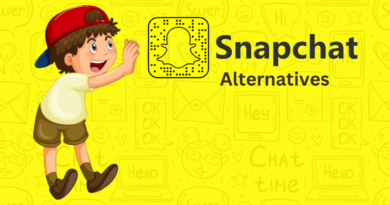How to Use The Live Paint Bucket Tool in Illustrator with Images Mockupbook Premium
In the fast-paced world of digital design, Adobe Illustrator stands as a cornerstone for creative professionals. Within Illustrator, an indispensable tool awaits your discovery—the Live Paint Bucket Tool. This powerful feature can take your design prowess to new heights, letting your imagination run wild. In this guide, we’ll explore how to effectively utilize the Live Paint Bucket Tool in Illustrator, all while integrating the incredible assets of Mockupbook Premium.
Understanding the Live Paint Bucket Tool
So, what exactly is the Live Paint Bucket Tool? It’s a dynamic tool within Illustrator that allows you to quickly and easily apply colors to your artwork. Whether you’re filling intricate shapes or creating vibrant illustrations, this tool streamlines the process. It’s the go-to choice for adding life and vibrancy to your designs.
But to make the most of it, you need a solid understanding of Illustrator’s interface, especially when you’re creating masterpieces that incorporate Mockupbook Premium’s images.
Getting Started with Illustrator
Before diving into the Live Paint Bucket Tool, you’ll need Adobe Illustrator installed on your system. Open the program and create a new document. Remember, Mockupbook Premium is your treasure trove of high-quality images, providing the ideal canvas for your creative expressions.
Illustrator’s workspace may seem daunting at first, but it’s an artist’s playground once you get the hang of it. Familiarize yourself with essential tools and panels, so you can work efficiently with the Live Paint Bucket Tool and Mockupbook Premium’s imagery.
Accessing the Live Paint Bucket Tool
Now, let’s locate the Live Paint Bucket Tool within Illustrator. Follow these steps:
- Step 1: Open your Illustrator document.
- Step 2: Look for the “Live Paint Bucket” icon in the toolbox. It resembles a paint bucket pouring color into an object.
- Step 3: Click on the icon to activate the Live Paint Bucket Tool.
Remember, Mockupbook Premium offers a wide array of images for you to experiment with when using this tool, so take full advantage of this resource.
Using the Live Paint Bucket Tool
With the Live Paint Bucket Tool at your disposal, you’re ready to infuse your designs with color. Here’s how to use it effectively:
- Step 1: Select an object or shape in your artwork.
- Step 2: Choose a color from your swatches or create a new one.
- Step 3: Hover over the area you want to fill, and it will highlight.
- Step 4: Click to apply the selected color.
This tool simplifies the coloring process, allowing you to bring your creative visions to life with ease. You’ll find Mockupbook Premium’s images the perfect canvas for your artistic endeavors.
Creating Amazing Designs
The Live Paint Bucket Tool empowers you to create stunning and vibrant designs. Whether you’re working on intricate patterns or striking illustrations, the possibilities are endless. Let’s look at some examples of designs made with this tool, using Mockupbook Premium’s images to elevate your artwork.
Advanced Techniques
To truly master the Live Paint Bucket Tool, explore advanced techniques such as blending, shading, and intricate patterns. These methods will help you achieve a new level of creative excellence, thanks to the seamless integration of Mockupbook Premium.
Troubleshooting and Tips
Even the most experienced designers encounter challenges. Here are some common issues you might face and how to resolve them:
- Issue 1: Gaps in your coloring.
- Solution: Zoom in and use a smaller brush size for precision.
- Issue 2: Accidentally overfilling areas.
- Solution: Use the “Undo” feature or the “Eraser” tool to correct mistakes.
Additionally, here are some tips to enhance your Live Paint Bucket Tool experience:
- Maintain a consistent workspace organization.
- Use keyboard shortcuts for efficiency.
- Experiment with various blending modes.
Exporting Your Artwork
Once your masterpiece is complete, it’s time to share it with the world. To do that, you’ll need to save and export your artwork in various formats. Mockupbook Premium seamlessly integrates with Illustrator, ensuring your designs are ready for any purpose.
Leveraging Mockupbook Premium
Mockupbook Premium is not just an image repository; it’s a design powerhouse. With a vast collection of high-quality images at your disposal, you can create captivating artwork with ease. Discover how Mockupbook Premium enhances your design projects and complements the Live Paint Bucket Tool.
Customer Success Stories
Many designers have achieved remarkable results by using Mockupbook Premium in conjunction with the Live Paint Bucket Tool. Let’s take a moment to be inspired by their success stories and the extraordinary work they’ve created.
Conclusion
In this guide, we’ve unlocked the potential of the Live Paint Bucket Tool in Illustrator. This versatile tool, combined with the creative assets of Mockupbook Premium, enables you to bring your artistic vision to life. Don’t hesitate to explore this powerful tool and witness the magic it can add to your designs.